Last Updated on 3 years ago by Nicky Johnson
Linux is extremely popular and demanded OS for a huge amount of users. By using it, people get a simple and quick operating system that grants them an opportunity to use this system for their benefit. However, novice users would rather be a little confused with the interface, and different mechanics would stay unknown to them. For example, to check running processes Linux makes you install commands.
However, what Linux processes users are able to face, and how to check all the running processes for your needs? Today, we are going to explain the most important facts about Linux processes.

Linux Processes: What Are They?
Blog Contents
Linux processes are interesting for many people. In fact, this operating system treats them as if they are alive. You are not shutting something down, but killing it. It might be funny and fascinating, but everything is simple.
Background processes always follow each process. Work of the applications creates processes, which would be closed only when you want to, or when all the procedures were done.
Background processes always follow each process. This way, you are able to work with different applications at the same time. Nonetheless, sometimes it might be hard to manage all the processes. And to see running processes Linux gave you enough commands.
How To See Running Processes in Linux
In fact, there are several ways of seeing different processes. On the one hand, you can use default system commands to perform the Linux monitor process. But on the other hand, you will be able to use methods that would be more understandable for novice users and help them manage processes.
The list of commands to see current processes is the following:
- Process Statuses, or PS. This command shows the user the list of all the processes, which are running. Moreover, using this command, you are able to add different options, which would give you an opportunity to see only demanded processes.
- The “Top” command allows you to inspect all the running processes, with an option to change different parameters of them. Using “top” you can stop processes, change their priority or kill them.
When using these commands, you will see different unknown digits for you:
- PID – The ID of a certain process, displayed with a number;
- The time of the start of the process;
- The process itself. It is being displayed with the command, that started it;
- The terminal, which was used for process operation;
- The name of the user, who ran the process.
And now, let’s see how these commands work, and how to use them, for Linux view processes.
You also like: IoT and Security Issues
How To Use Process Statuses Correctly?
Process Statuses command is probably the constant one for Linux users. It gives you an opportunity to see not only the whole list of processes but has peculiar filters for the beneficial search.
Here is the list of the most popular options for ps command:
- r. This option gives you an opportunity to see all the active processes. Many novice users are looking for this exact option;
- -a. Creates the list of all the processes, which are used by the system;
- -d. This option gives you an opportunity to see all the processes running, excluding the leading ones. This way, leading processes that are starting or processing other functions would not be displayed;
- -p. This command provides you with an opportunity to display a current process that is being done under some PID. This way, the correct way to run this command is to add the ID of the process. For example, “ps -p 5”.
- a. This option allows creating the list of all the processes to get the most detailed display of them.
This way, everything is simple. You will be provided with all the information about the processes running. This command is the default for the Linux monitor process.
Top Command Used For The Most Heavy Processes
In fact, the top is the command that already comes with a filter. By using it, you will be able to see all the information about processes that are currently running and are being listed, starting from the ones that take the most CPU of your system. This way, you experience Linux view processes with great comfort.
However, being pretty comfortable, this command also provides you with options that can make the navigation easy enough. These options include:
- c. The path of the process it being displayed fully;
- h. This option provides you with the help menu;
- k. This option gives you an opportunity to kill the process. To use this command correctly, you must provide the process’s ID. For example, “top k 5”;
These options are the most important for managing your processes with “top” command. But you can also use options “M” and “N” to change the listing system. “M” allows sorting by the usage of memory, while “N” allows sorting by the Process ID.
Is There Any More Way For Finding Processes In Linux?
In fact, you are also able to use the Htop command, but it is not included n the majority of Linux configurations. For this reason, to see running processes Linux will ask you to install this specific command.
In fact, Htop is more user-friendly, but many novice Linux users do ignore it, because of the installation process.
However, using this command, you are able to manage all the listings without different commands, but with your keyboard only. You only have to use directional keys, such as F1, F2, F3, etc.
These keys are used for proper sorting, changing priorities, opening the help menu, and other things. But default commands were considered more convenient, so many users prefer them.
The Conclusion
Processes in Linux might become a real pain for many novice users. It is not only because they have to proceed with different commands for navigation, but because it might be hard to manage all the digits on the screen.
However, this operating system gives you the advantage of seeing all the detailed information about all the processes without any issues.
![How to fix [pii_email_bbc3ff95d349b30c2503] Error? [pii_email_bbc3ff95d349b30c2503]](https://stylebuzzer.com/wp-content/uploads/2021/04/pii_email_bbc3ff95d349b30c2503-300x201.jpg)
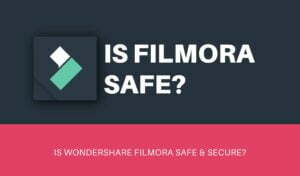
![How to Fix [pii_email_84e9c709276f599ab1e7] Error: Step-by-Step Solutions [pii_email_84e9c709276f599ab1e7]](https://stylebuzzer.com/wp-content/uploads/2021/04/How-to-solve-pii_email_84e9c709276f599ab1e7-300x200.jpg)
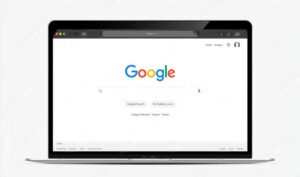


![4 Best Methods To Fix [pii_email_9adeb2eb81f173c673a5] Error Code? [pii_email_9adeb2eb81f173c673a5]](https://stylebuzzer.com/wp-content/uploads/2021/04/pii_email_9adeb2eb81f173c673a5-300x203.jpg)
