Last Updated on 2 years ago by Nicky Johnson
It is the blessing of technology that, for the ease of people in communication, business, and multiple fun apps have been invented.
One such app is Zoom. It is a video conferencing app that has connected millions of people virtually.
During the pandemic days, it has become more important for businessmen, and it helped people a lot in remote working.
It offers a lot of the features such as recording, screen sharing, and virtual backgrounds. Sometimes, the users face zoom error 3190 while operating it.
It affects the app’s functioning, and most people and users complain about deleting the app to remove it. In this article, we have come up with easy solutions about how to fix the zoom error code 3190.

What is Zoom error 3190?
Blog Contents
Zoom error code 3190 is the error that appears on the screen of the Zoom app, mostly when the user tries to delete the Zoom meeting. It affects the other features of the Zoom app, and the user becomes unable to do the other work.
When this error appears on the screen, it stops the other app from functioning. It becomes tough for the user to delete the app every time. It creates a lot of problems for the users.
It is difficult to change the meeting times and remove the meeting schedule when it is fixed with the clients.
There are multiple issues behind popping up this error, such as using the outdated version of Windows, internet connections, and many others as well.
How to fix error 3190 on Zoom?
Whenever the error code 3190 appears on the Zoom screen, it makes it unable to disconnect the meetings. It makes it odd and problematic for the user to do his work. You can fix the issue by using the following tricks;
Update the old version of Windows:
Most of the issues in the Zoom app appear due to the old version of the Window. For the best performance of the Zoom app, it is essential to use the latest Windows, such as 11/10. It is better to check by using the following key shortcuts; Win+X+settings.
From there, choose the option of window updates. There you can find the updates. If the app or window is not updated, then you can install the latest version as well. It will resolve your problem.
Delete the meetings
There are multiple solutions that you can opt for to solve the issues. The other way to resolve the problem is to delete the meetings from the web version. For this, you will need to get access to the web page.
- Log into the web page and get access to the Zoom account
- Now open the option of meetings from the navigation menu
- Now choose the topic of the recurring meeting and click on the meeting you want to delete.
After this, a verification code will appear, and you will be asked to choose whether you want to delete this occurrence or delete All occurrences.
To delete the single meeting click on this occurrence, and to delete all the meetings click on the option of all.
Restart the device
If you observe the error still after applying all these tricks, then it is better to restart your device. After restarting the device, log in again to your account. You can also contact the Zoom support team.
They are highly passionate and stay active 24/7 for the help of the people. You will need to email them about your problem. They will contact you within 24 hours and will help you fix your issue.
Use Zoom for Chrome PWA
We know that there is nothing more frustrating than missing the meetings that are urgent for your business.
If you still find the problem is dealing with the Zoom app while canceling the meetings, then you can use Zoom for Chrome PWA instead of the simple Zoon app. It will help you to give an error-free Zoom account.
Contact the ZoomSupport for Help
If you are still facing the issues, then the last solution is to contact ZoonSupport for help. The team of Zoom support is active and stays alert 24/7 for the users.
You can text them for support with the problems and issues. They will reply to you about the problem in detail and will resolve your problem within a few minutes.
How to resolve other Zoom code errors?
Zoom error code 3113
There are some other Zoom error codes, such as 3113. This code indicates that you have entered the wrong passcode, and it creates problems in dealing with meetings. Sometimes, this error code also pops up when a meeting is there for you in the waiting room.
To solve this problem, you will need to open the advanced settings. There, click on the option of passcode and enable the passcode. You can also make settings for the meeting in the waiting room. It will surely give you a bug-free Zoom app.
Zoom error code 2008
One of the other meeting codes that appear in the Zoom app is error code 2008. It is also called an unexpected meeting error when the client cannot attend the meeting. Similarly, if the host has expired the webinar license, this error pops up on the screen of the Zoom app.
To resolve this problem, you must get proper permission from the host in case you are a client. Or, as host, you will also need to permit the client. In case of an expired license, the host will need to renew its license.
Conclusion
In conclusion, the Zoom app is one of the most beneficial for people who work remotely. It has become more important in the Covid-19 era. It offers a lot of services to the users, such as meetings, video calls, and many others.
Sometimes, the users have to face the error 3190 on Zoom that appears when the user has to cancel the meetings. It affects the user’s schedule and indirectly affects his business.
Here we have come up with some easy solutions that will help you to resolve your problem without taking the help of others.

![How to fix [pii_email_bbc3ff95d349b30c2503] Error? [pii_email_bbc3ff95d349b30c2503]](https://stylebuzzer.com/wp-content/uploads/2021/04/pii_email_bbc3ff95d349b30c2503-300x201.jpg)

![How to Fix [pii_email_84e9c709276f599ab1e7] Error: Step-by-Step Solutions [pii_email_84e9c709276f599ab1e7]](https://stylebuzzer.com/wp-content/uploads/2021/04/How-to-solve-pii_email_84e9c709276f599ab1e7-300x200.jpg)
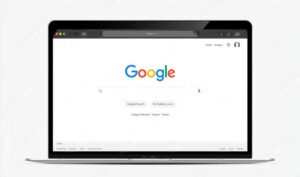
![Best Way To Solve [Pii_Email_E7ab94772079efbbcb25] Error [Pii_Email_E7ab94772079efbbcb25]](https://stylebuzzer.com/wp-content/uploads/2021/04/Pii_Email_E7ab94772079efbbcb25-300x200.jpg)

