Last Updated on 9 months ago by Nicky Johnson
Let’s talk about the login Spotify error 409 that usually appears when the user tries to log in to the Spotify app from the desktop.
Spotify is also one of the most famous music streaming platforms among people who love to listen to podcasts and songs. It facilitates millions of users with a variety of songs.
No one social media platform is free from error codes and bugs. The same is the case with Spotify as well. Spotify’s users face different error codes, and error 409 is also one of them. This type of error code is also called runtime error code 409 or failure error code 409.
The designers, when writing the codes, consider the risk factor also. Most of the errors appear when the users run many apps simultaneously that are incompatible with each other.
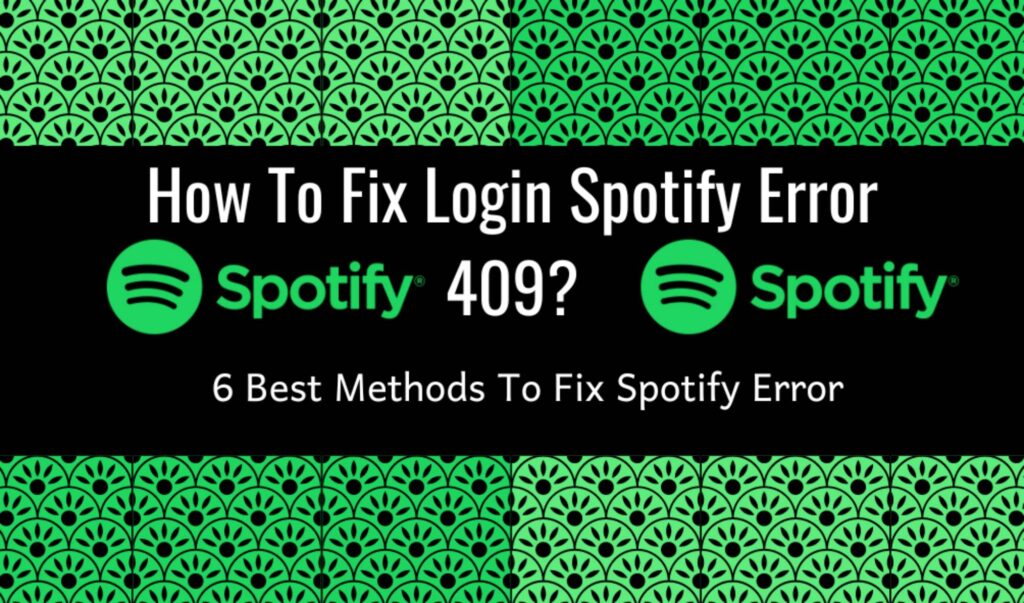
Login Spotify Error 409
Blog Contents
Spotify is a well-designed and fantastic app that is developed after various testing. The designers and developers work continuously to improve its performance, but some issues still lead to the generation of error code 409.
Due to this, the app runs improperly. It stops the app’s working, and there is no specific reason behind it.
There may be many causes of this error, such as corrupted files, outdated apps, incompatible files with the version of Spotify, and unexpected glitches.
You will undoubtedly face this error code if you have different devices for your Spotify account.
The user cannot log in to the Spotify account, also called a login Spotify error code. The initial step to resolve the problem is to restart the device.
Because some of the errors appear with temporary issues or glitches, and when you restart the system, you get a bug-free system. If you still face problems, you can go for the following solutions.
How To Fix Login Spotify Error 409?
Here are a few remedies that will help you to resolve your problem in the best way.
Check The Internet Connections
Before moving towards the steps to get a bug-free system, first, check the internet connections. Connect your network with other devices and check whether it is working correctly.
Restart your router if it is not connected properly. If your error is due to a poor internet connection, it will be sought out quickly.
You must log out from all the devices to correct the problem. Further, if you use the VPN, turn it off temporarily.
Then log in again. Sometimes the proxy configuration also causes conflicts with Spotify’s servers.
Update Your Spotify App
The outdated version of the Spotify app also releases an error code and disturbs the users. You can update the Spotify account to the latest version via the following way;
If you are using an iPhone, then to update the app, you will need to open the updates tab from the app store. Find the Spotify app there and click on updates.
The updates will be available for Android users in the Google Play Store. Open the app and find the Spotify app; here, you can click on the install option for the latest version.
On the PC, you will need to launch the Spotify app and can get information about the latest version.
For this, click on help and then on the About Spotify option for more information. Get the available updates by clicking on the link available there.
Clear The Cache Data On Spotify
The corrupted files and download failure are also reasons for the errors. Due to this, Spotify shows the login error code 409. You can clear the useless and cache data by the following steps.
On the mobile, first launch the Spotify app and open the settings. Scroll down and click on the storage option.
Find the option of clearing the cache and click on it. Your cache data will be cleared within a few minutes.
If you are using the desktop app, then you can launch the app in the given way;
Open the quick search menu on the screen. Click on the profile and then select the settings. Click on the option of storage.
And from the offline storage location, you can check the saved downloads of Spotify. Open the folder from the Windows File Explorer. Click on the delete cache files.
Check Antivirus Program
If you use the Spotify app on the desktop, there might be a chance of blockage due to an antivirus program.
When this program is on, and the Spotify app is not in the list of selected apps, it will block the app or affect its working. You can correct this problem in the following way;
From the start menu, open Windows Security and select the firewall and network protection options. Here click on allow button to allow an app through the firewall.
Add the Spotify app to the list of applications on your PC. Now you can use your Spotify account free from error on the PC.
Reinstall The Spotify App
Although there are many solutions to the problem, if you didn’t find all the methods mentioned above foolproof, the best solution is to remove and reinstall the app. It will clear the cache data and all your problems while running the app.
For this, first, you must locate the Spotify app and then tap and hold it for a few seconds. Now click on the uninstallation of the app.
You can also uninstall the app from the Android settings. Now download the Spotify app from the Google Play Store and log in from your account.
Contact Spotify Support
If you are still facing these error issues after applying all these methods, the final solution is to contact the Spotify support team for help. Visit the website and customer service for support.
You will need to ask about the problem you are facing. They will contact you within 24 hours via email. They will surely assist you in resolving the error code 409.
Conclusion
In conclusion, Spotify is a fantastic app for enjoying songs and podcasts. It facilitates the users with unique features. Millions of users are getting benefits from it.
You can listen to music offline, but this feature is only accessible to premium members. The users can listen to music from artists or genres. You can also create and share the playlists.
Error code 409 is one error code that appears due to different issues. It stops the working of the app and causes a lot of problems.
The methods mentioned above are the easiest and the best solutions to this problem. The user can also contact customer support for better solutions.
![3 Best Methods to fix [pii_email_b47d29538f12c20da426] error [pii_email_b47d29538f12c20da426]](https://stylebuzzer.com/wp-content/uploads/2021/04/how-to-fix-pii_email_b47d29538f12c20da426-300x199.jpg)

![How to Fix [pii_email_84e9c709276f599ab1e7] Error: Step-by-Step Solutions [pii_email_84e9c709276f599ab1e7]](https://stylebuzzer.com/wp-content/uploads/2021/04/How-to-solve-pii_email_84e9c709276f599ab1e7-300x200.jpg)




