Last Updated on 2 years ago by Nicky Johnson
9anime is one of the most favorite anime streaming sites that facilitates users with many fantastic videos, movies, and anime shows.
This website has been in demand for so long. But sometimes, the viewers get in trouble while playing games or watching movies due to the appearance of the 9anime error code 233011 on its screen.
Due to this error code, the user can’t watch the anime and face many problems. Let’s see the causes of the error code 233011 and how to fix 9anime error code 233011.
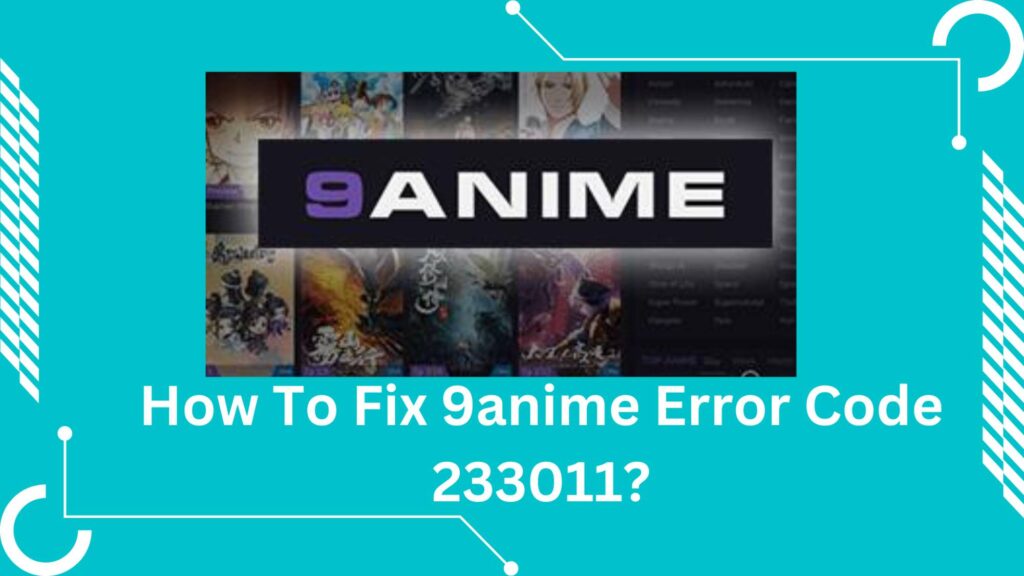
What Is 9anime Error Code 233011?
Blog Contents
9anime error code 233011 is the type of error that occurs in the 9anime for multiple reasons. When this error appears, it stops the working of the 9anime, and the user cannot watch the videos and other things.
This error occurs due to corrupted temporary data, faulty browser extension, outdated browser, and poor internet connection. Ad brokers are also one of the causes of releasing the error code.
When the server doesn’t get the proper direction for searching for any movie or show or if the user blocks the website’s ads, then the server sends this type of error code.
Sometimes, the website cannot work properly due to enabling the low data mode, leading to error code generation. You can fix the 9anime error code 233011 by using the below-mentioned tricks.
Before moving towards the solutions or any trick to fix the problem, ensure you have a good internet connection.
How To Fix 9anime Error Code 233011?
Here are some possible ways with the help of which you can fix the 9anime error code 233011.
There are many ways to resolve the problem, but one of the best and priorities methods to fix error 232011 is to clear the cache data and cookies of the device.
The browser history, cache data, and cookies are the biggest and foremost reasons behind popping up such errors. It creates a lot of worries for the users when they watch videos.
You can clear the browser history and all the useless data in the given way;
- Open the browser settings from the option available in the form of three dots at the top right corner.
- Click on the privacy and security option and choose the clear browsing data option.
- Open the advanced options
- Click on the tick on caches, cookies, and browsing history
- Now it will clear all the cache data from your browser, and you can watch glitch-free videos.
Turns Off The Hardware Acceleration
When you play the videos on the 9anime and your server throws the message of error code 233011, check the hardware acceleration first.
Sometimes due to the on-mode of hardware acceleration, your server cannot play the videos. So you will need to turn off the option of hardware acceleration. You can do this in the following way;
- Open the dialogue box by pressing the Windows and R keys at the same time. Then type regedit.
- You must copy and paste the following link to the address bar; HKEY_CURRENT_USER > Software > Microsoft > Avalon.Graphics.
- Now in the right pane, click on the option of disable HWacceleration and double click it to set its value to now press the button ok and save the changes.
Use The Incognito Mode To Watch The Videos
We know that opening any website leads to the collection of cache data, which disturbs the other apps’ further functioning.
The system saves the site’s information so that you may not face any worry when you open that site again.
Incognito mode is a unique feature that plays web videos without saving the activity and cookies. You can easily access this feature on Google Chrome from the profile icon.
Click on the option of the new incognito window, and it will open the new window with the incognito logo. Now open the page from where you want to watch videos.
It will help you to watch videos without any glitches. Now you will not need to worry about the cache data and cookies.
Disable The Proxy Server
Every website has its own terms and conditions for the other links, and most browsers don’t allow videos from the proxy connection. So it also leads to a certain type of error message on the video play. If you are in such a situation, you must set this error.
You can resolve the problem by turning off the proxy connections in the following way;
Press windows+R and open the run command and then type inetcpl.cpl.
Now open the connection tab from the option of the Internet properties window. From here, click on LAN settings to uncheck the option, use a proxy server for your LAN, and save it.
Conclusion
In conclusion, popping up the error codes on 9anime is common. It usually appears due to misinterpreting the web server in receiving any command. There are many reasons, such as cache data, problems in hardware acceleration, and many others.
You can easily fix the problem by using the above tricks. Contact customer service for support and better suggestions if you still have issues.
![5 Best Methods How to fix [pii_email_e6685ca0de00abf1e4d5] error? [pii_email_cbd448bbd34c985e423c]](https://stylebuzzer.com/wp-content/uploads/2021/04/How-to-fix-pii_email_e6685ca0de00abf1e4d5-300x200.jpg)
![How To Solve [pii_email_aef67573025b785e8ee2] Error in Outlook? [pii_email_aef67573025b785e8ee2]](https://stylebuzzer.com/wp-content/uploads/2021/04/How-to-fix-pii_email_aef67573025b785e8ee2-Error-300x206.jpg)
![Best Way To Solve [Pii_Email_E7ab94772079efbbcb25] Error [Pii_Email_E7ab94772079efbbcb25]](https://stylebuzzer.com/wp-content/uploads/2021/04/Pii_Email_E7ab94772079efbbcb25-300x200.jpg)
![How to Fix [pii_email_84e9c709276f599ab1e7] Error: Step-by-Step Solutions [pii_email_84e9c709276f599ab1e7]](https://stylebuzzer.com/wp-content/uploads/2021/04/How-to-solve-pii_email_84e9c709276f599ab1e7-300x200.jpg)

![How To Fix [pii_email_5b2bf020001f0bc2e4f3] Error in Outlook? How-to-fix-[pii_email_9adeb2eb81f173c673a5]-Error-Code](https://stylebuzzer.com/wp-content/uploads/2021/04/How-to-fix-pii_email_9adeb2eb81f173c673a5-Error-Code-300x200.jpg)

