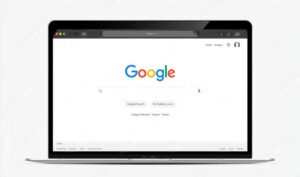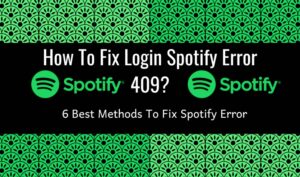Last Updated on 2 years ago by Nicky Johnson
Spotify is one of the fantastic apps created in April 2006 for the best music streaming. It facilitates the users with unique features to enjoy songs and podcasts offline and online. The users can create their playlists and share the music.
The offline features are available for premium users. Spotify’s users mostly face different error codes that stop the app from working. The window users face Spotify error code auth 74, which affects the app.
This error is related to the authentication process and crashes the app. The user then needs access to the music and playlists. In this article, we will help you to know how to fix Spotify error code auth 74.
Causes of Error
Blog Contents
This error is due to a conflict between the app and the user window. Some other reasons behind this error code are interference with the firewall, unnecessary data, and if the user is using the proxy for location tracking.
You can quickly troubleshoot the problem by using the given solutions. First, you will need to check the internet connection for the best performance of an app; the internet connection should be stable.
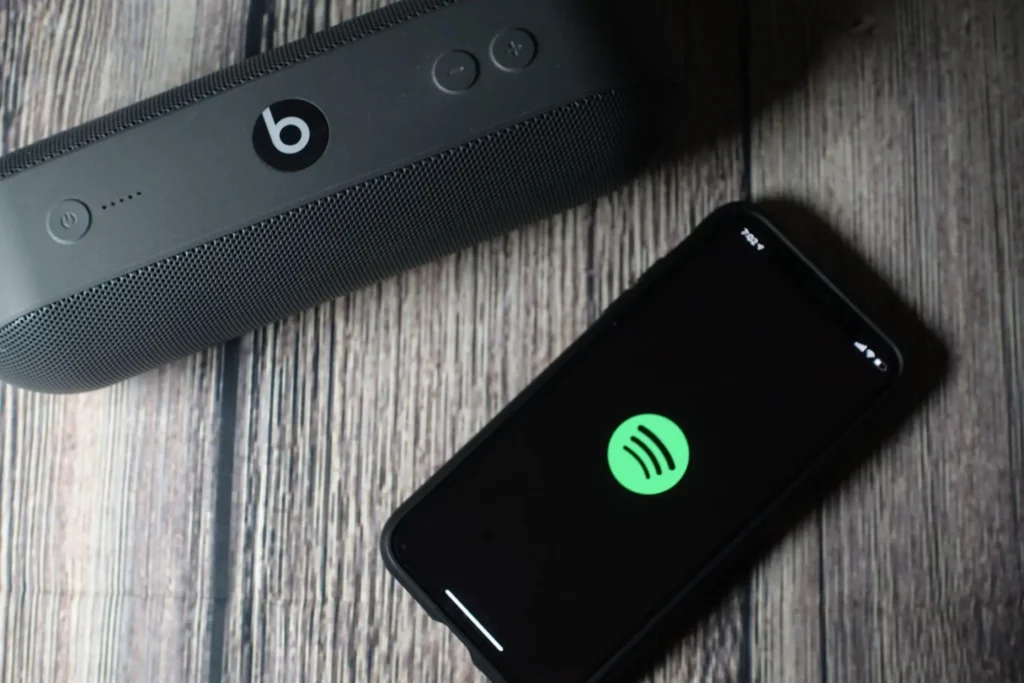
How To Fix Spotify Error Code Auth 74?
Allow Spotify Through the Windows Firewall
You must allow Spotify through the window’s firewall to eliminate this error. For this, open the new dialog box by pressing the window key and R simultaneously.
Now, type the control firewall. Cpl in the browser. It will open the option of all applications. Now, it allows the feature of the application.
To change the settings, select the change settings option. In the list, you will find the prospect of Spotify. Now tick on both boxes, private and public, and press OK to confirm the changes.
Now, log in to Spotify to check whether the error is removed. You can also turn off the firewall window if you want to do this.
If Spotify is not present in the list of apps, then browse the location where Spotify is saved. For this, press the Windows key, type their Spotify, and select the option of open file location. From the file location, copy the path.
Now again, go back to the control panel and paste the path of Spotify. Select Spotify.exe and then add Spotify. Now click on the private and public boxes and click OK to save the changes.
Disable Proxy Settings
Proxy settings, if enabled, create a problem for the app users. In this case, you can’t open the Spotify app and cannot process any feature. To disable the proxy settings:
- Click on the Windows button and open the settings.
- From the settings, find the option of network and internet. There should not be a proxy listed there.
- If there is, choose the proxy option and turn it off from the server.
- Save the settings and check the Spotify problem will be solved.
Change The Country Name
If Spotify’s version is unavailable in your country, it will cause problems for you. If the other methods still don’t work, then don’t worry. You can move to the next step. You can change the name of the country.
You must open a Spotify account by writing the username or email address to change the country name. Now, continue with Facebook, Apple, Google, or your phone number if you have forgotten your password.
Open the menu from the profile and choose the account. Now, edit the profile, change the country part, and save the changes. Now restart the system and log in again to your account.
Reinstall the Spotify app
You can also delete or uninstall your Spotify app and reinstall it with the latest version. For this, open the start menu option and choose the installed apps. You will find the Spotify app on the settings page among the lost.
Click on it and press the uninstallation option. They will send you the confirmation message. Click on the Ok option. Now, wait for the process to finish.
Now open the Microsoft Store and go to the store app. Find the Spotify app with the latest version and click on the installation option. It will have no errors, and you can enjoy the best music streaming.
Conclusion
In conclusion, Spotify is a popular app with millions of offline and online users who can listen to music and create songs, playlists, and podcasts according to their choice. Sometimes, the screen of the Spotify app expresses the error code auth 74, which is like an authentication error.
There may be multiple reasons behind this error, but one of the basic and significant is the conflict between the Windows firewall and the app server. Due to this, the user can’t log in and enjoy the songs.
You can solve the problem using all the abovementioned solutions and get a bug-free app within minutes. Always ensure you have a stable internet connection and apply these methods individually.

![3 Best Methods to fix [pii_email_b47d29538f12c20da426] error [pii_email_b47d29538f12c20da426]](https://stylebuzzer.com/wp-content/uploads/2021/04/how-to-fix-pii_email_b47d29538f12c20da426-300x199.jpg)


![Best Way To Solve [Pii_Email_E7ab94772079efbbcb25] Error [Pii_Email_E7ab94772079efbbcb25]](https://stylebuzzer.com/wp-content/uploads/2021/04/Pii_Email_E7ab94772079efbbcb25-300x200.jpg)