What Is https://www.google.com/gws_rd=ssl? (A Simple Explanation)
Have you ever glanced at your browser’s address bar while on Google and seen a long, strange URL starting with https://www.google.com/gws_rd=ssl? You’re not alone. Many users see this confusing string of characters and immediately worry that something is wrong—or worse, that their device has a virus.
Let’s set the record straight right away: it’s completely harmless.
This code is a normal, safe, and legitimate part of how Google’s servers work. In this guide, we’ll break down exactly what this parameter means in simple, everyday language. More importantly, we’ll show you the quick and easy way to fix it if it’s persistently showing up in your browser.
What Does gws_rd=ssl Actually Mean? Let’s Break It Down
Blog Contents
At its core, the gws_rd=ssl parameter is simply a set of instructions Google uses when it sends your browser from one page to another. Think of it like a digital mail forwarding sticker. If you move houses, the post office uses a sticker to redirect your mail from your old address to your new one, ensuring it gets to you safely. This URL code does the same thing for your internet traffic.
To understand it fully, let’s break down each part of the code:
- gws: This stands for Google Web Server. It’s the name for the powerful system of computers that Google uses to handle your search requests. It’s just telling your browser which server system is handling the redirect.
- rd: This is short for Redirect. This part of the code tells your browser that it’s being intentionally sent to a different URL than the one it originally requested. For example, you might be redirected from a regional Google domain (like
google.cain Canada) to the global Google.com. - SSL: This stands for Secure Sockets Layer. This is the most important part for your security. It’s a command that forces your connection to be encrypted and private. It’s the reason you see HTTPS and a padlock icon in your address bar, confirming your data is safe from prying eyes.
So, when you see gws_rd=ssl, it just means that a Google Web Server performed a Redirect while maintaining a Secure (SSL) connection.
Is gws_rd=ssl a Virus or Malware?
Let’s be clear: No, gws_rd=ssl is not a virus, malware, or any kind of malicious code.
It is easy to see why users worry. Unexpected and complicated URLs are often a sign of a browser hijacker or other security threats. However, in this specific case, the opposite is true. The parameter is a sign that Google’s systems are working as intended.
The key difference is where the code comes from. A virus or malware operates from your device, maliciously changing your browser’s behavior. The gws_rd=ssl parameter, on the other hand, is generated by Google’s own servers. It’s a server-side command that simply manages your connection securely. The “ssl” component, as we learned, is a guarantee that your connection is encrypted and safe.
How to Remove gws_rd=ssl from Your Browser (Step-by-Step Guide)
While the gws_rd=ssl parameter is harmless, it can sometimes get “stuck” in your browser due to stored data. If you’re seeing it on every Google search, it’s likely because of a glitch in your browser’s cache or cookies.
The fix is simple: clear that old data to give your browser a fresh start. Here’s how to do it.
Fix for Google Chrome (Desktop) – Updated September 2025
- Open Google Chrome. In the top-right corner of the screen, click the three vertical dots to open the main menu.
- In the menu that appears, directly click on “Delete browsing data…” (It’s often represented by a trash can icon).
- A new window will open. At the top, click the dropdown menu for Time range and select All time.
- Check the boxes next to “Cookies and other site data” and “Cached images and files.” You can leave “Browsing history” unchecked if you want to keep it.
- Click the blue Clear data button.
- Close and reopen your browser. The parameter should now be gone.
Fix for Android & Samsung Devices (Using Chrome App)
- Open the Chrome app on your Android or Samsung phone.
- Tap the three vertical dots in the top-right corner to open the menu.
- Tap on History, and then tap Delete browsing data….
- In the Time range dropdown menu, select All time.
- Make sure the boxes for “Cookies and site data” and “Cached images and files” are checked.
- Tap the blue Clear data button.
- Restart the Chrome app.
Following these steps resolves the issue for the vast majority of users on the most common platforms.
Frequently Asked Questions (FAQ)
Why do I see gws_rd=ssl on YouTube or Google Maps?
YouTube and Google Maps are both Google services. They use the same underlying technology as Google Search. When you are redirected between pages or services within their network, they use the same harmless gws_rd=ssl parameter to ensure your connection remains secure.
Does this parameter affect my search results?
No, it has zero impact on the quality or type of search results you see. It is purely a technical parameter used in the background to manage the URL and has no influence on the search algorithm itself.
How can I prevent this from happening again?
You cannot permanently disable this function, as it is a core part of how Google securely redirects users. However, if you find it’s showing up constantly, the “clear cache” steps outlined in our guide will almost always solve the problem.
Conclusion: No Need to Worry
Seeing a strange URL parameter like gws_rd=ssl can be alarming, but now you know it’s just a technical signature of Google’s secure redirect system at work. It is not a threat to your security; in fact, the “ssl” part is a sign that your connection is safely encrypted.
If you find the parameter sticks around, a quick clearing of your browser’s cache is the simplest and most effective solution.
Now that you’ve solved this tech mystery, why not tackle another? Check out our simple guide on What is com.google.android.trichromelibrary? to learn more about the components that make your Android device work.
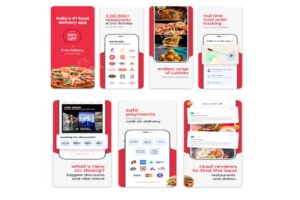





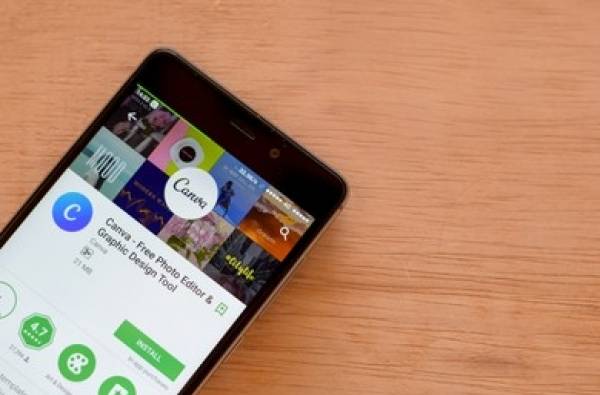
![How-to-fix-[pii_email_9adeb2eb81f173c673a5]-Error-Code](https://stylebuzzer.com/wp-content/uploads/2021/04/How-to-fix-pii_email_9adeb2eb81f173c673a5-Error-Code-768x512.jpg)


